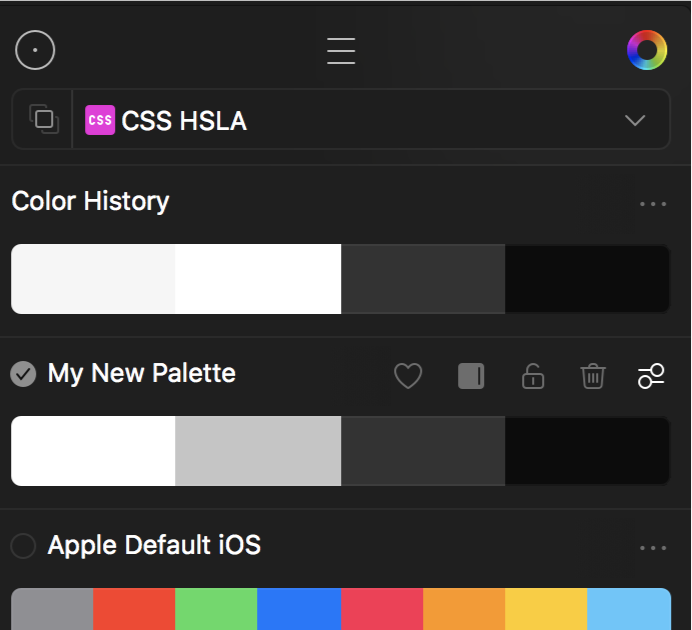# Sip: Creating palettes
When you click around, colours are added to the History palette. Normally, you want to add brand and project colours to their own palette.
Aside from the method of holding ctrl while clicking around, you can also start by creating a new palette. Click the arrow in the menu bar and click on the hamburger icon. click on the hamburger icon. Click New Palette.
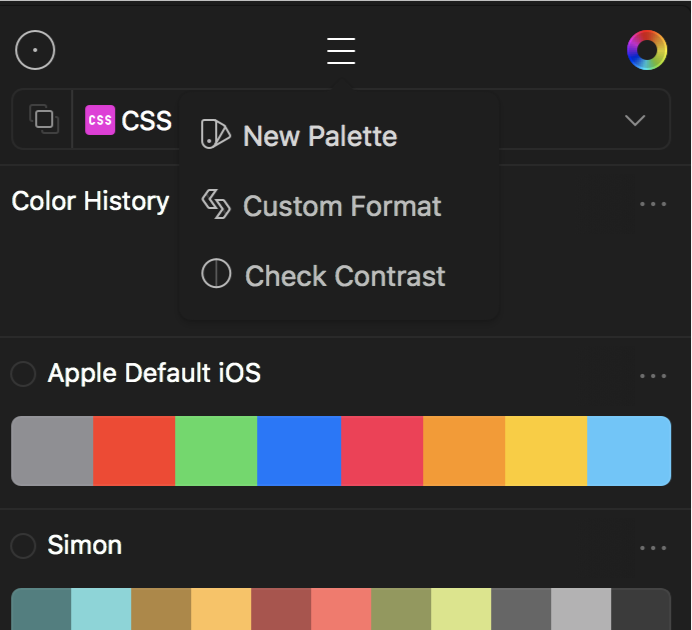
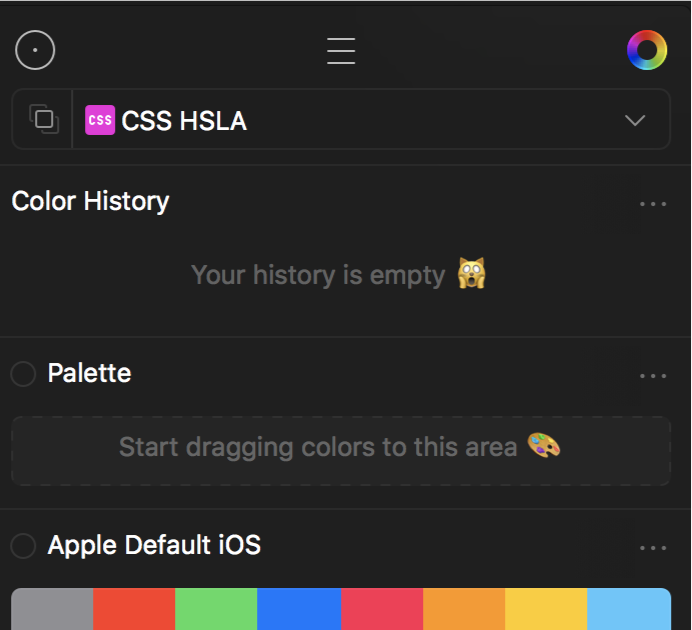
Right-click (two-finger click on a trackpad as ctrl+click currently doesn't work) on your new palette's name and rename it.
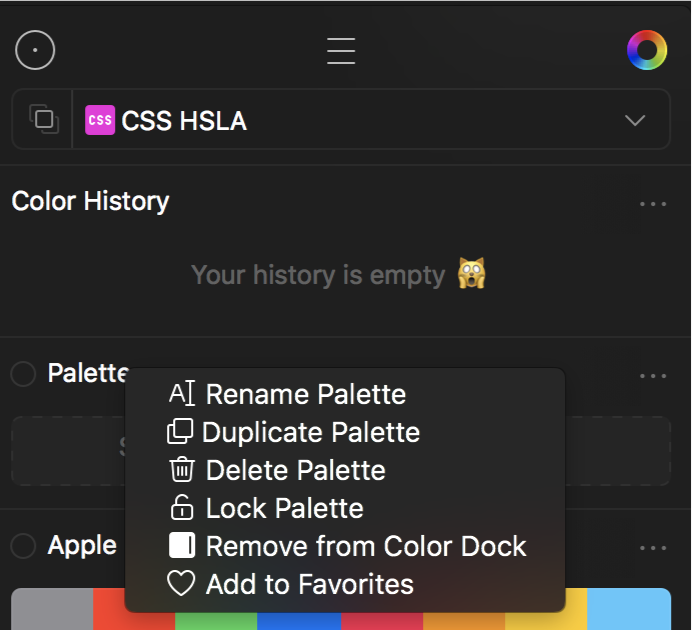
Now, click the little circle next to your palette name to turn it into a checkmark and activate the palette.
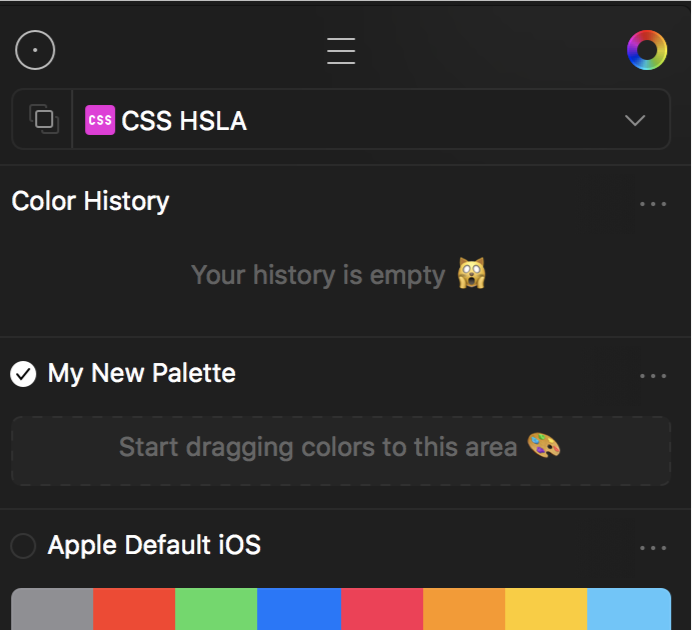
Any colours collected while the checkmark is on are added to that palette.
When you’re done, go into that palette list uncheck it so you aren’t accidentally adding new colours to your custom palette.
There are also 3 dots on the right side of the display, hovering over these will display a few other options like favouriting, deleting, and editing the palette.