# Sip: Working with Palettes
There are a number of different options for working with palettes. Work with palette colours by clicking the “two lollipops” icon in either the dock (while hovering over a palette) or the extra options next to a name in the menu bar.
You can sort your colours by dragging and dropping. You can also sort colours directly in the dock or at the top-level view of the menubar window, which can be very useful for moving colours between palettes.
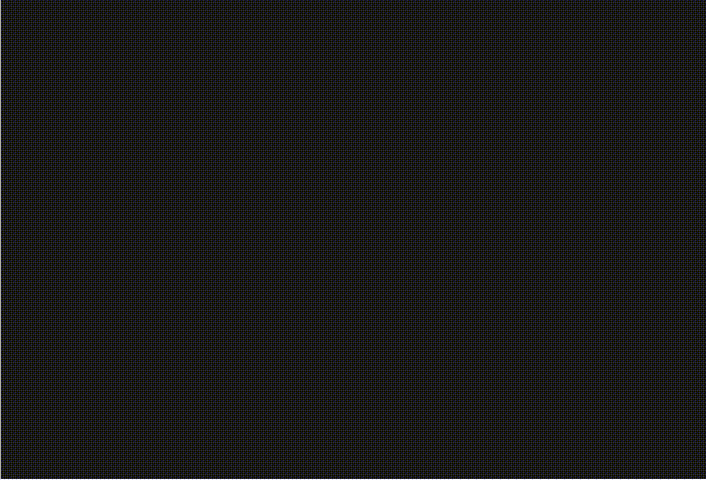
If you need to make adjustments to a colour or create various shades of a colour, you can click the colour and make changes using the sliders or typing a new hexcode. Then, confirm the change with the check mark icon or add the new colour with the duplicate icon.
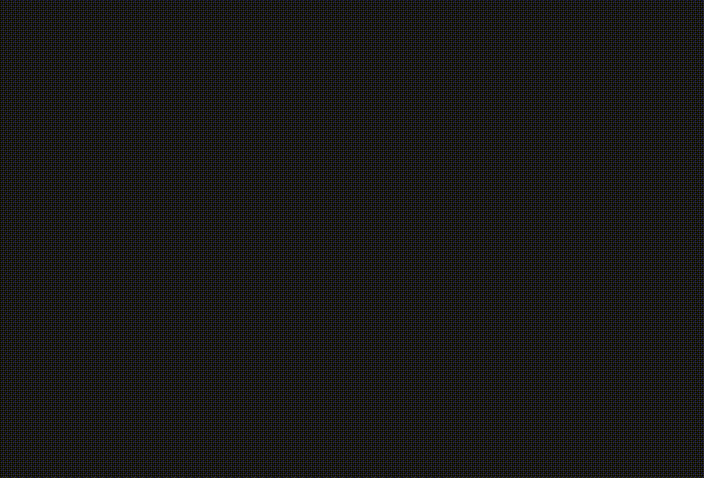
Lock your palette to prevent adding new colours to it accidentally.
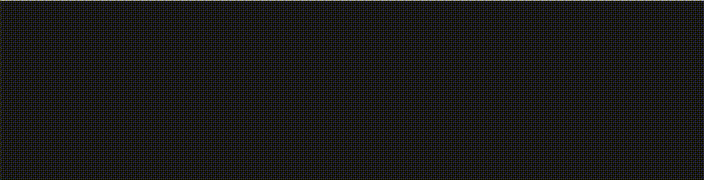
Favourite a palette. This makes it easy to display specific palettes.
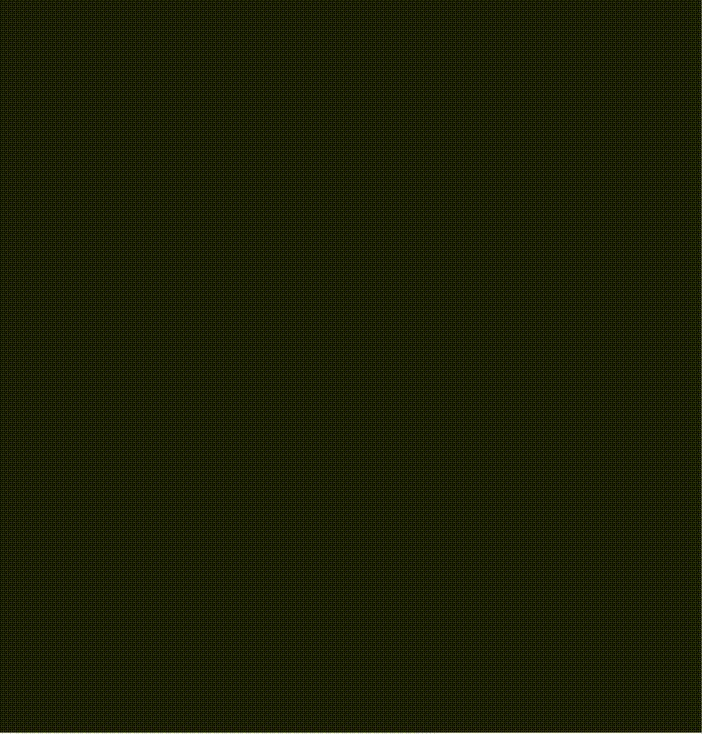
You can also rename the colour too, but in practice, I haven’t been able to use this new name in production code.